Printing Photos from a Smartphone/Tablet
This section describes how to print photos with Canon PRINT Inkjet/SELPHY.
For details on how to download Canon PRINT Inkjet/SELPHY, see below.
-
Open the rear tray cover (A) and then pull up the paper support (B).
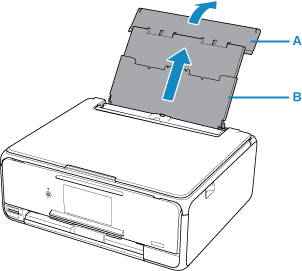
-
Open the feed slot cover (C).
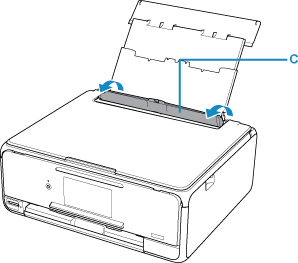
-
Load paper vertically WITH THE PRINT SIDE FACING UP.
-
Align the paper guides (D) with the paper width.
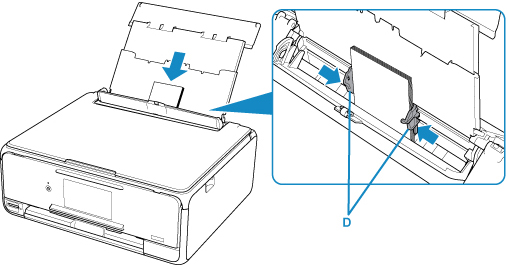
-
Close the feed slot cover (E) gently.
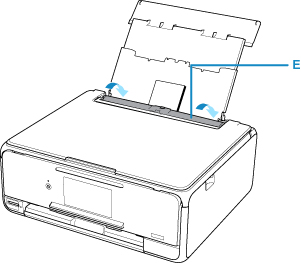
After closing the feed slot cover, the paper information registration screen for the rear tray is displayed on the LCD.
-
Select the size and type of the loaded paper in the rear tray at Page size and Type, and then select Register.
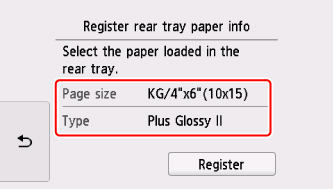
-
Start
 (Canon PRINT Inkjet/SELPHY) from your smartphone/tablet.
(Canon PRINT Inkjet/SELPHY) from your smartphone/tablet. -
Select Photo Print on Canon PRINT Inkjet/SELPHY.
The list of photos saved on your smartphone/tablet is displayed.
-
Select a photo.
You can also select multiple photos at once.
-
Specify the number of copies, paper size, etc.
-
Select Print.
The operation panel is opened and the paper output tray is pulled out automatically, then printing will start.

